|
PartyPreOrders Help Manual
8
How to View / Edit a Individual Diner’s
Order or Details
a)
Click on the name of the guest (see image No.16 above), whose
details you wish to edit and you will see an intermediary screen, which will
give you two options; either delete:’ or ‘edit’ an individual guest’s
pre-order.
b)
Delete
– By
clicking delete, will completely delete the individual guest and their
associated pre-order. After pressing this link, you will be prompted to
confirm your deletion.
c)
Edit
– By pressing edit, in the intermediary screen, you will be taken to the
screen below:
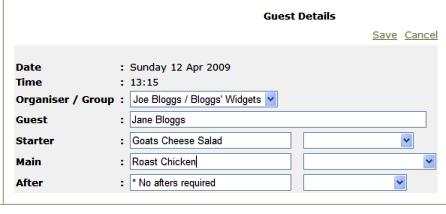
[Image No.19]
b)
Organiser/Group
– From the drop-down list will allow you to move the guest to any other
group’s table, and then click ‘Save’ to commit changes to the database.
c)
Guest
- here you
can change the guest’s name as it will appear on the ‘Table Card’.
d)
Starter, Main &
After
– Here you can either change their guest’s menu
choices for the their pre-order menu by clicking the drop-down list and then
afterwards, pressing ‘Save’ to commit changes to the database.
Alternatively, you can over-ride the preset menu choices and type in
a unique menu description for this guest’s alternative menu choices (and
again remember to press ‘Save’).
Any changes made, will then be seen after saving, which will return you to
screen image No.16.
N.B. Our PartyPreOrders’ system is based on constructive & practical
feedback advice from our clients. This manual menu choice over-ride should
be used as a late minute, last resort to any existing pre-order, as it is
preferable to add any variations to the menu to the library and then adding
it as a choice to your specific pre-order menu. By using this library entry
procedure, you can then use the drop-down list to make menu choices (though
this would make the same new menu choice visible to any new pre-orders using
the same online menu). However, by using the library to enter menu choices
means that you are less likely to have multiple & spurious ‘mis-spelt’ menu
choice entries appearing in your meal summary reports used elsewhere in
kitchen food ordering lists (see below section on ‘User Defined Ranges’ of
dates… |



