|
PartyPreOrders Help Manual
10
How to
Change Your Company Information / Maximum Tables Covers & Default
Instructions
a)
Navigate to the ‘Company’ screen, which is a sub-branch of ‘Setup’,
then click ‘Edit’ at the top right of the page and you should see the screen
below:
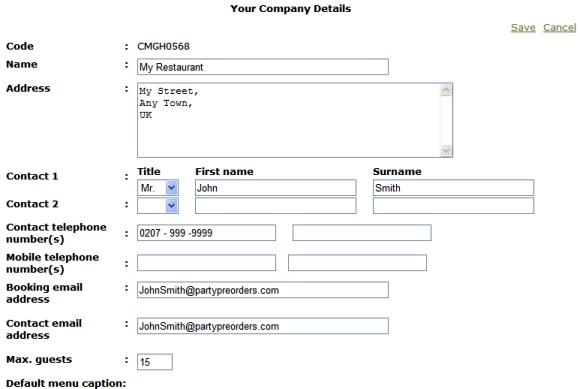
[Image No.20]
b)
Here you can change your restaurant’s contact details, email
address, etc. After maxing any changes, make sure you click on ‘Save’ to
commit changes to the database.
c)
Max Diners
– Change this default figure to set your own restaurant’s default maximum
number of table covers. Then Click ‘Save; to commit changes to the database.
This maximum figure will then appear as the default for all new pre-order
menus.
d)
Default Menu Caption – For simple stand-alone pre-order
webpages [as shown in screen image No.7 above] you will need instructions to
help your customers fill-out the online forms. In the ‘Default Menu Caption’
text box you can tailor-make the instructions to your own restaurant’s
requirements. After making any changes, make sure you click ‘Save’ to commit
your changes to the database.
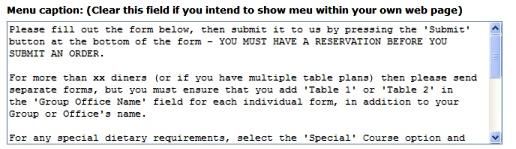
[Image No.21] |



